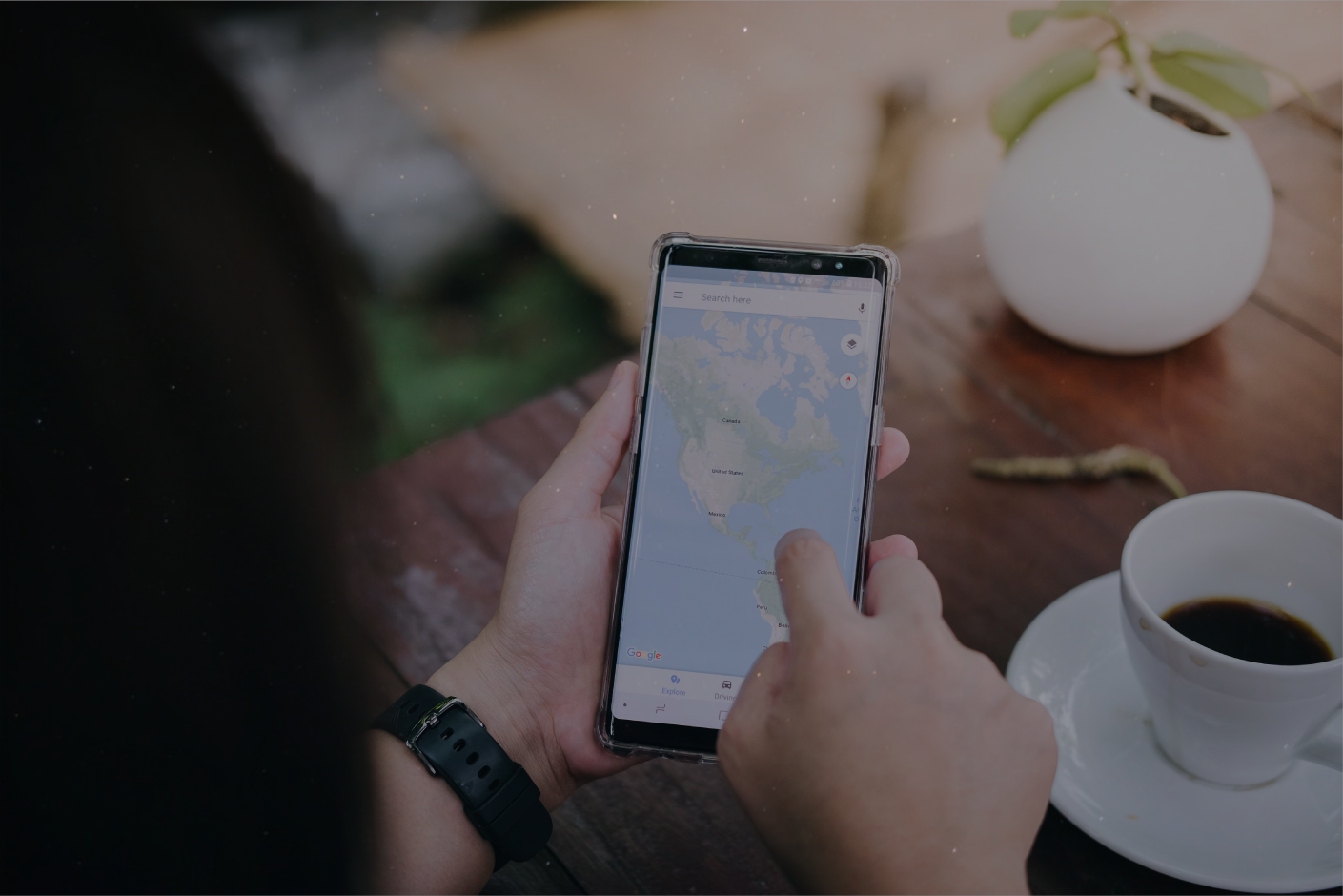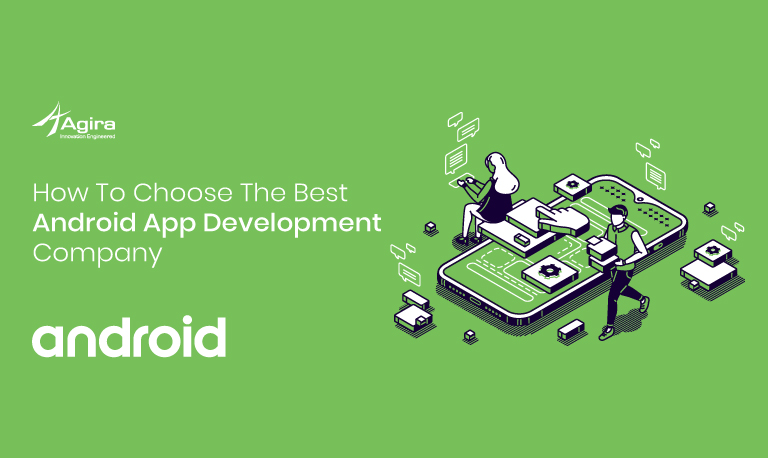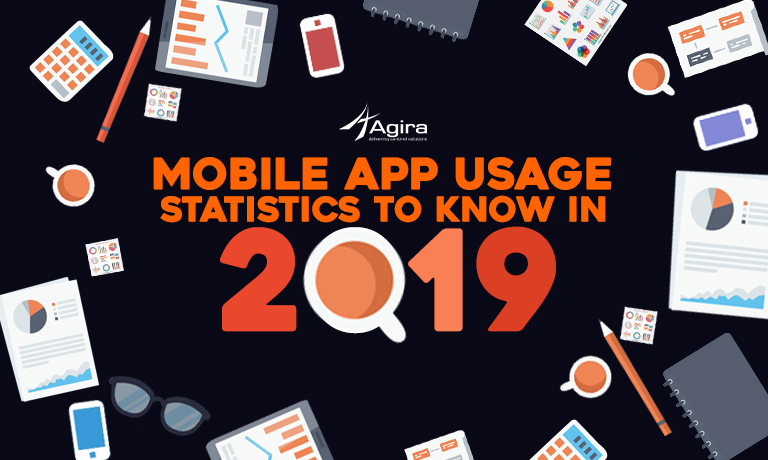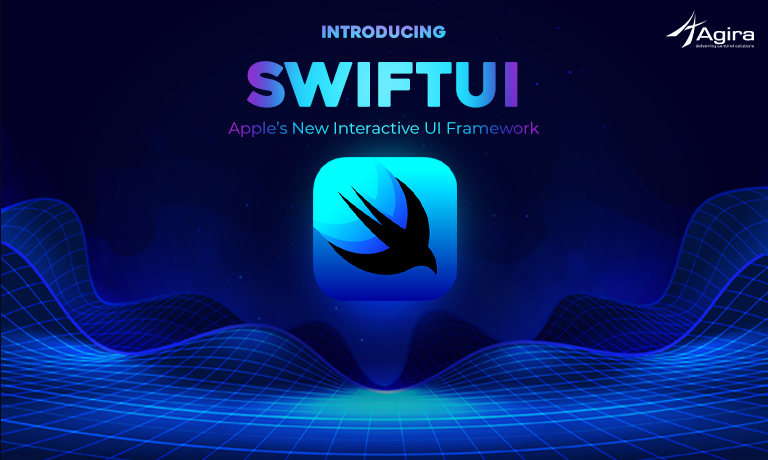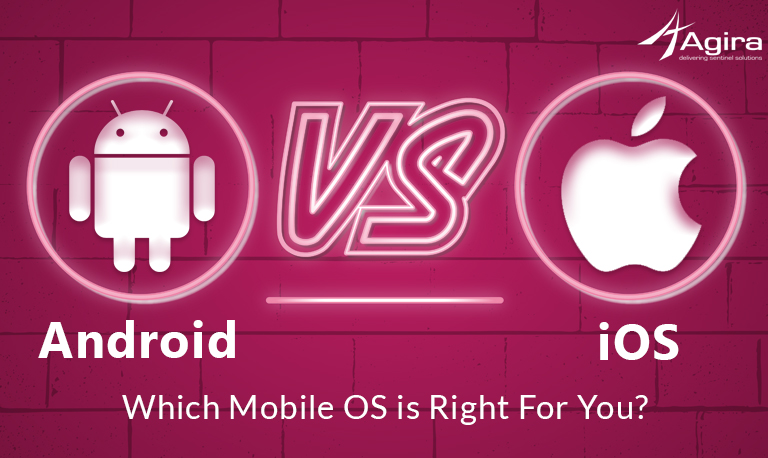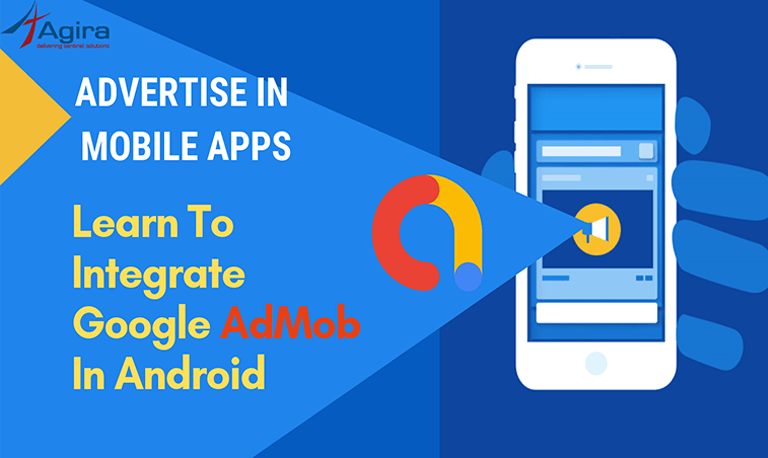Android 11 is finally launched after its numerous beta updates with exciting features, performance improvements, and security updates. Google recently released its latest version of its OS which runs on many mobile manufacturers like Samsung, LG, OnePlus, Motorola, Sony, and Google Pixel.
In the new Android version, instead of any groundbreaking changes, you can observe a few tweaks on the software interface and a set of new features to improve user experience. Here is a piece of the most valuable Android 11 features from the list of more than 100+ features that help Android developers and Android development companies to deliver the most seamless Android experience to the users.
Read more about all of Android 11 features on Google’s developer site.
1. A New Power Menu
Usually, when you long-press the power button, the power menu shows you 3 options that let you turn off, restart or reboot the device. Now, you can get quick access to your default Google Pay credit or debit card that you have set as default in the Google Pay application in case if you’ve set it up. You can also access your boarding passes and other tickets that can be added through Google Pay. If you are a Samsung Pay user, you can do the same setting it as your phone’s default Tap and Pay solution. You can do this by going to Settings > Connections > NFC and payment > Tap and pay > Samsung Pay.
Right below these options, you can see shortcuts to smart home functions that you can set up using the Google Home app. The quick-access tiles allow you to switch ON/OFF the lamps, TVs, vacuums, and every other smart home gadget. You can configure these controls from the power menu itself.
2. A Redesigned Media Player
In Android 11, you can see the music controls integrated into the quick settings menu that you can see when swiping down from the top of the screen, along with Wi-Fi and Bluetooth. With a cleaner look, it also works the same with video streaming that you cast to other screens. Choose the device in which you want to play the music. This option is convenient if you more than one device connected to the Bluetooth such as the speakers or earbuds connected to your mobile through Google smart home. You do not need to open the application to switch devices but you can drag the menu down further to see more options.
3. Conversation Bubbles
The long-standing chat heads of Facebook Messenger that float everywhere, and in other apps is considered as a way to easy way to navigate Direct Message conversations. Google takes the concept, names it Bubbles and extends it natively to other chat applications. To turn it on, go to Preferences > Applications & Alerts > Updates > Bubbles, and turn it on.
Although not all messaging apps work that you can move these bubbles in which you’ll see your messages appear as floating bubbles. You can move these bubbles around, drag them to the bottom of the screen to get rid of them.
You’ll see a small arrow and a circular symbol on the bottom right of the notification label. When the arrow points to the window, clicking it expands the dialogue like a pipe. If the arrow is pointing away from the window, tapping it would open the message in the chat app.
Bubbles are packaged together with different chat applications, meaning that the Telegram bubble can be packaged with the Facebook Messenger bubble, and you can also set unique messages as bubbles. It makes it convenient, gone, to resume conversations everywhere.
4. Even Better Notifications
Google is still changing the way alerts work in Apps. Notifications are all clustered together, so chat applications come under the current “Conversations” header (which also presents longer message threads). You will also configure the alerts by placing them in three categories: Quiet, Normal, and Priority.
The former would place updates under the “Silent” header, and you won’t be alerted to them. In Example, the handset can ring or vibrate as warning comes in whether it’s not silent. Priority alerts are only available for chosen applications, such as chat apps, and may start at the very top of the screen panel, enabling them to display as a floating bubble.
You might also be disturbed in Do Not Disturb mode, but you would need to allow this first by entering your DND settings.
Click and hold a button to pick a group. There’s a lot to do with here if you want to have more power over the alerts. Not what you need to ring, including Facebook’s birthday notifications.
5. Natively Record Your Screen
Show off your gaming abilities or just give your grandpa Wi-Fi directions, Android 11 finally lets you capture the screen without having a third-party program. Only swipe down the notification shade and find the Fast Settings tab for the Screen Log. If you can’t spot it, first you need to select the tile by clicking the pencil icon and moving the tile to the end.
To start capturing the video, tap the window. You may opt to record audio from a microphone or recording system, and whether you choose to see a tap on the tablet. You will see a three-second timer in the status bar, and then it will turn into a red dot to signify the start of the video.
Move the app drawer down and press the Device Record button to stop. You can tap to open it, and then post edit, or erase it right away.
6. More Restrictive Permissions
New applications that you update ask for approval to access those phone elements, such as the microphone, camera, GPS, and other sensors. This is important for functionality to work much of the time. The video chat software that you select would require access to your camera and microphone so that you can make video calls.
Yet there are applications that have misused these rights to gather more information about you.
In Android 11, you get the option to compel an app to ask for permission any time you want to use a feature on your devices. This is in addition to the current alternative to allow access only while you are using the app.
Much better, applications that you don’t need but are still loaded on your phone will eventually have their permissions removed over time (a few months). However, you need to vote in this. Click and hold the app icon, tap App Data, and tap Permissions. At the very right, if the app isn’t used, you’ll see a button to Delete Permissions.
7. Keep Your Notification History
Do you ever impulsively swipe aside a notification before you get a chance to read it? Now you don’t have to worry if there was something significant about it. Android 11 adds the Contact History that you can navigate by heading to Configuration > Applications & Alerts > Notification > Notification History.
Turn it on and you’ll see messages that have just been ignored and updates from any program that has pinned you in the last 24 hours. You can press them to leap right into the respective program, much like a regular update.
8. Pin Apps in the Share Menu
If you’ve always found it difficult to find the right app you want to use to share something with Android’s Sharing Screen, you’ll be delighted to hear that you can finally add your favorite applications to the list. Unfortunately, Google has a variety of separate exchange menus.
Let’s consider sharing in Google Maps looks different from sharing in Google Images, and looks different from sharing on YouTube, which is not the same as the main Android share menu. If you manage to navigate the main sharing screen, press the Applications List button and you can add anything you want to to the top.
9. Improved Voice Access for Accessibility
Voice Access is an accessibility software Google launched a few years ago that helps users to power phones with only their voice. Previously, you had to memorize a few instructions or select the corresponding numbers on the screen.
Android 11 is also better at recognizing the objects on the screen and the background behind it. Only tell the name of the program you want to open or the operation you want to perform, and the phone will understand or at least, more frequently than it used to be. Make sure you have the software enabled first to use Voice Control.
10. More App Suggestions
Android is also making good recommendations for applications that you may like to launch next. Depending on the context of your current task, or also your location and surroundings, a list of appropriate applications is seen in the top row of the screen drawer.
Android 11 also lets you install a dedicated “suggested app” dock on your home screen. It essentially bumps up a row in your current dock. The new dock that exists below the old one will be filled with an ever-changing array of Android applications that you’ll need to launch next.
If you’re very careful about where applications can show on your home screen, this isn’t a tool for you. You can turn it on or off by pressing the Home screen, go to Home Configuration > Suggestions > Suggestions on Home screen. But you can mix and match stuff by pinning a handful of the favorite applications in this new dock and leaving the vacant spaces for the spinning recommendations.
There are many other improvements such as the following.
- Granular Do Not Disturb mode: set select conversations from specific messaging apps to come through even if you have the mode turned on. This also applies to all the apps you have installed. You can pick and choose what apps can break through when DND is turned on.
- Play music through Bluetooth earbuds even when you turn on Airplane mode, Android 11 won’t turn off Bluetooth but will continue to turn off Wi-Fi and mobile data.
- Moving back to the previous Android screen needs a tap on either the left or the right side. You can adjust the sensitivity of this before, but Android 11 goes a bit better by allowing you to tweak the sensitivity on both the left and the right hand. Luckily, that means fewer unintended backslides.
- There are 117 new emoji, with 55 new skin tones and lots of refreshed designs.